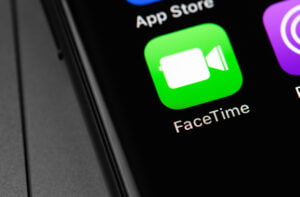Tethering, a nifty tip for sharing your mobile data connection with other devices. It’s the ticket to convenient internet access on laptops, tablets, and more. Whether wirelessly or through a USB cable, tethering has got you covered. No need to search high and low for a solution; many smartphones come equipped with built-in tethering capabilities.
What is Tethering and How Does it Work?
Tethering is a nifty feature that allows your device to act as a modem or router for other devices, providing them with internet access. It’s like sharing the internet love! So, how does it actually work? Let’s dive in and find out!
Tethering Uses Your Mobile Data Connection
When you enable tethering on your device, it uses your mobile data connection to provide internet access to other connected devices. Think of it as tapping into your phone’s internet superpowers and spreading the love to other gadgets.
Creating a Wi-Fi Network or Direct Connection
Tethering works by creating a Wi-Fi network or establishing a direct connection between devices. If you choose to create a Wi-Fi network, your device becomes the hotspot, just like that cool coffee shop with free Wi-Fi. Other devices can connect to this network and use your device’s internet connection for all their online activities.
Sharing the Internet Love
Once connected, the other device gets access to the internet through your tethered device. It’s like borrowing someone else’s car for a joyride but instead of wheels, you’re cruising through cyberspace! Whether it’s browsing websites, streaming videos, or checking social media feeds, the connected device can do it all using your tethered internet connection.
Tethering is an awesome way to stay connected when there’s no available Wi-Fi network around. Just make sure you keep an eye on your data usage because tethering uses up your mobile data plan. But hey, who needs cables and wires when you can share that sweet internet goodness wirelessly?
Tethering vs Mobile Hotspot: Understanding the Differences
Tethering and mobile hotspots are two ways to share internet access, but they have some key differences. Let’s take a closer look at how they work.
Tethering involves connecting one device directly to another for sharing internet access.
When you tether your devices, you connect them physically using a cable or wirelessly via Bluetooth. This allows one device to use the internet connection of another. For example, you can tether your smartphone to your laptop and use your phone’s data plan to get online on your computer. This method ensures device compatibility and allows you to utilize your phone’s data plan for internet access on your laptop.
A mobile hotspot creates a separate Wi-Fi network that multiple devices can connect to simultaneously.
On the other hand, a mobile hotspot creates its own Wi-Fi network. It acts as a portable router that allows multiple devices to connect and access the internet at the same time. You can think of it as creating a mini Wi-Fi network wherever you go.
With tethering, only one device can connect at a time, while hotspots allow multiple connections.
One of the main differences between tethering and mobile hotspots is the number of devices that can be connected simultaneously. When you’re tethering, only one device can use the shared internet connection at a time. In contrast, with mobile hotspots, multiple devices like smartphones, tablets, or laptops can all connect and browse the web together.
Mobile hotspots often require an additional data plan from your service provider.
While tethering typically uses your existing data plan on your smartphone or tablet, setting up a mobile hotspot usually requires an additional data plan from your service provider. This means that you may need to pay extra for the convenience of creating a Wi-Fi network with multiple connections.
Enabling Tethering on Different Devices
To enable tethering on your mobile device, you’ll need to access the settings menu and locate the appropriate options. The process may vary slightly depending on the type of device you have.
Android Devices
For most Android smartphones, you can find tethering settings under either “Network & Internet” or “Connections” in the settings menu. Here’s how you can enable tethering:
- Go to your device’s settings menu.
- Look for either “Network & Internet” or “Connections.”
- Tap on it to access the submenu.
- Locate and select the option for “Tethering & Portable Hotspot.”
- Toggle the switch to turn on tethering.
Once enabled, your Android device will create a Wi-Fi hotspot that other devices can connect to for internet access.
iPhones
If you own an iPhone, enabling tethering is straightforward with its built-in feature called Personal Hotspot:
- Open your iPhone’s settings menu.
- Scroll down and tap on “Personal Hotspot.”
- Toggle the switch to turn it on.
You can also adjust additional settings like password protection and connection method (Bluetooth or USB) in this section.
It’s important to note that not all devices support tethering, especially older models. Before attempting to enable tethering, check your device’s specifications or contact your service provider for compatibility information.
Tethering allows you to share your mobile data connection with other devices such as laptops, tablets, or gaming consoles via Wi-Fi, Bluetooth, or USB connection. This feature comes in handy when you don’t have access to a stable Wi-Fi network but still need internet connectivity for multiple devices.
Step-by-Step Guide to Tethering with iPhone and Android
To tether means to use your smartphone as a mobile hotspot, allowing other devices to connect to the internet using your phone’s data.
Tethering with an iPhone
- Open the Settings app on your iPhone.
- Tap on “Personal Hotspot” or “Mobile Data” depending on your iOS version to access and adjust your APN settings.
- Toggle the switch to enable Personal Hotspot.
- Set a Wi-Fi password for security.
- On the device you want to connect, go to its Wi-Fi settings and select your iPhone’s network from the list.
- Enter the Wi-Fi password you set earlier.
Pros of tethering with an iPhone:
- Easy access through the Settings app.
- Secure connection with a personalized Wi-Fi password.
Cons of tethering with an iPhone:
- Limited battery life as it consumes more power.
- Data usage may be limited by your cellular plan.
Tethering with an Android Device
- Open the Settings app on your Android device.
- Tap on “Network & Internet” or “Connections.”
- Look for and select “Hotspot & Tethering.”
- Toggle the switch next to “Portable Wi-Fi Hotspot” or “Mobile Hotspot” to turn it on.
- Set a hotspot name (SSID) and password for security.
Pros of tethering with an Android device:
- Flexibility in customizing hotspot settings.
- Compatibility across various Android models.
Cons of tethering with an Android device:
- Some older devices may not support hotspot functionality.
- Security vulnerabilities if proper settings are not configured.
Remember that tethering uses your phone’s data, so keep track of your usage if you have limited data available.
Tethering Contracts: Considerations in the US and UK
Contracts
When you want to use your smartphone’s internet connection on another device through tethering, it’s crucial to understand the terms and conditions of your mobile carrier’s contract. These contracts outline the rules and limitations for using tethering services.
US Considerations
In the US, tethering options may vary depending on your carrier. Here are some key points to consider:
- Data Allowance: Check if your plan includes a specific data allowance for tethering or if it shares data with your regular mobile usage.
- Speed Restrictions: Some carriers may impose speed restrictions on tethered connections, so it’s essential to know if there are any limitations.
- Additional Charges: Confirm whether there are any additional charges for using tethering services beyond your regular plan fees.
UK Considerations
If you’re in the UK, here are a few things to keep in mind regarding tethering contracts:
- Fair Usage Policies: Mobile carriers often have fair usage policies that govern how much data you can consume while tethered. Be aware of these policies and any potential consequences for exceeding them.
- Roaming Restrictions: If you plan on using tethering while traveling abroad, make sure to review your carrier’s roaming policies as they may differ from domestic usage.
- Network Coverage: Check if your carrier provides reliable network coverage in areas where you intend to use tethering frequently.
Remember, each carrier has its own terms and conditions regarding tethering contracts. It is essential to read through these agreements carefully before making a decision.
Optimizing Battery Life while Tethering
Adjusting Your Settings
To optimize your battery life while tethering, you can make some adjustments in your device’s settings app. Here are a few things you can try:
- Lower the screen brightness: Dimming your screen can help conserve battery power.
- Enable power-saving mode: Many devices have a power-saving mode that reduces performance and limits background activities to save battery life.
- Disable unnecessary notifications: Notifications can drain your battery, so consider turning off non-essential ones.
Close Background Apps and Processes
Closing any unnecessary apps and processes running in the background can significantly improve your battery life while tethering. Here’s how:
- On Android devices, open the Recent Apps menu (usually accessed by tapping the square or multitasking button) and swipe away any unused apps.
- On iPhones, double-click the home button (or swipe up from the bottom on newer models) to access the app switcher, then swipe up on any unwanted apps to close them.
Use Wi-Fi Instead of Mobile Data
Using Wi-Fi instead of mobile data for tethering can also help conserve battery life. When possible, connect to a Wi-Fi network rather than relying solely on your cellular data connection.
Keep Your Device Cool
Tethering can generate heat, which can negatively impact your device’s battery life. To prevent overheating and preserve battery power:
- Avoid placing your device in direct sunlight or other hot environments.
- If possible, use a fan or keep your device near an air conditioner to cool it down.
Remember that optimizing battery life while tethering on different devices and ensuring device compatibility may require some trial and error to find the best settings for you, such as adjusting APN settings. Experiment with different settings and strategies until you find the right balance between staying connected and conserving battery power.
Harnessing the Power of Tethering
Congratulations! You’ve now gained a solid understanding of what tethering is, how it works, and how to enable it on different devices. We’ve explored the differences between tethering and mobile hotspots, provided step-by-step guides for iPhone and Android users, discussed considerations for tethering contracts in the US and UK, and even shared tips on optimizing battery life while tethering. By now, you’re well-equipped to make the most out of this powerful feature.
So why wait? Start harnessing the power of tethering today! Whether you need internet access on your laptop during a road trip or want to share your phone’s connection with friends at a coffee shop, tethering allows you to stay connected wherever you go. Don’t let limited Wi-Fi availability hold you back; take control of your internet connection with tethering!
Frequently Asked Questions
Can I use tethering without using my data plan?
No, using tethering will consume data from your cellular data plan. It’s essential to keep track of your data usage while using tethering to avoid exceeding your monthly limit.
Is there an additional cost for using tethering?
The cost of using tethering depends on your cellular provider and data plan. Some providers may charge an extra fee for enabling tethering or have specific plans that include it. It’s best to check with your provider about any potential costs associated with using this feature.
Can I use Bluetooth for tethering instead of Wi-Fi?
Yes, some devices support Bluetooth as a means of tethering. However, it’s worth noting that Bluetooth generally offers slower speeds compared to Wi-Fi. If speed is crucial for your needs, it’s recommended to use Wi-Fi hotspot functionality instead.
Are there any security risks associated with tethering?
Tethered connections are generally secure; however, it’s always essential to exercise caution when connecting to public Wi-Fi networks. Ensure that you’re connecting to trusted networks and consider using a virtual private network (VPN) for an added layer of security.
Can I tether multiple devices simultaneously?
Yes, depending on your device and cellular provider, you can often tether multiple devices simultaneously. However, keep in mind that this may impact the overall speed and performance of your connection, so it’s advisable to limit the number of connected devices if possible.