Hey there! Are you wondering how to activate an eSim on your Android phone? Well, you’re in luck because it’s actually a fairly simple process. Most Android phones have the built-in ability to set up an eSim automatically through your phone plan. All you need to do is go to your settings application, find the sim card manager section, and click on the add eSim option. From there, you can either sign in to your eSim carrier account or scan a QR code provided by your cell provider to activate your eSim. It’s that easy! If you have any other questions or need further assistance, feel free to leave a comment below.
Key Takeaways:
- Simplicity of Activation: Activating an eSim on an Android phone is a straightforward process, and most Android phones have the built-in capability to set up an eSim automatically.
- Multiple Activation Methods: Users can activate their eSim either by scanning a QR code provided by their carrier or by manually entering activation details.
- Transferability: eSims can be transferred from one device to another, which involves deactivating the eSim from the current device and activating it on the new one.
- Carrier Account Management: After activating the eSim, users might need to sign in to their SIM card carrier’s account to manage and monitor their eSim usage.
- Additional Features: Once the eSim is activated, users can access various options such as setting up data limits, call forwarding, and international roaming.
In this comprehensive guide, we will walk you through the step-by-step process of activating eSim on Android. By following these instructions, you will be able to easily set up and activate your eSim, allowing you to enjoy the benefits and convenience that it offers. So, let’s dive right in!
Step 1: Access Settings
To begin the process of activating your eSim on Android, you first need to access your device’s settings. Simply locate the settings app on your home screen or app drawer and tap to open it. Once you are in the settings menu, you are ready to move on to the next step.
Step 2: Find Sim Manager
Within the settings menu, scroll down and look for the “Sim Manager” option. This section manages all the SIM cards associated with your device, including both physical SIM cards and eSims. Tap on “Sim Manager” to proceed.
Step 3: Add eSim
Once you are in the “Sim Manager” section, you will see an option to add a new sim card. Tap on this option to add your eSim.
Step 4: Choose Activation Method
After tapping on the option to add a new sim card, you will be presented with different activation methods. Choose the method that suits your needs. It is important to note that the availability of activation methods may vary depending on your device and carrier. The common methods include QR code scanning and manual entry.
Step 5: Scan QR Code
If you opt for the QR code activation method, you will need to have a QR code provided by your carrier. Simply position your device’s camera so that it can scan the QR code. Once the QR code is captured and recognized by your device, it will automatically retrieve the necessary activation details and proceed with the setup.
Step 6: Enter Activation Details
Alternatively, if you choose the manual entry activation method, you will need to manually enter the activation details provided by your carrier. This typically includes information such as the ICCID (Integrated Circuit Card Identifier), IMEI (International Mobile Equipment Identity), and other relevant details. Take care to accurately enter the information as any mistakes could result in activation failure.

This image is property of airalo-help-center.s3.eu-west-1.amazonaws.com.
Step 7: Transfer Sim Card from Another Device
In some cases, you may want to transfer your eSim from one device to another. If this is the case, you can easily transfer your eSim by following the steps outlined by your carrier. This often involves deactivating the eSim from the current device and activating it on the new device. Make sure to back up any important data or files before initiating the transfer.
Step 8: Sign in to SIM Card Carrier
After successfully activating your eSim, you may be required to sign in to your SIM card carrier’s account. This step allows you to manage and monitor your eSim usage, including data plans, call history, and other relevant information. Simply follow the prompts to sign in or create a new account if you don’t have one already.
Step 9: Additional Options
Once your eSim is activated and you have signed in to your carrier’s account, you may have access to additional options and features. These can include setting up data limits, call forwarding, international roaming, and other settings. Take the time to explore these options and customize them according to your preferences.
Step 10: Conclusion
Congratulations! You have successfully activated your eSim on Android. With this new technology, you can enjoy the flexibility and convenience of having multiple SIM cards without the need for physical swapping. Remember to manage your eSim usage wisely, keeping track of data usage and ensuring you have an active data plan to avoid any unexpected charges. If you ever encounter any issues or have questions, don’t hesitate to reach out to your carrier’s customer support for assistance. Happy eSim activation!
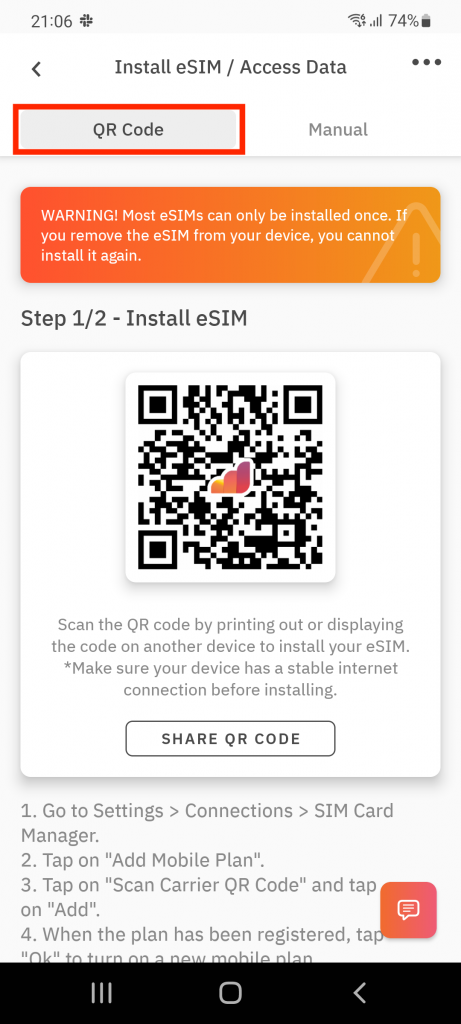
This image is property of airalo-help-center.s3.eu-west-1.amazonaws.com.
Related FAQs:
How do I start the eSim activation process on my Android device?
To begin, access your device’s settings, locate the “Sim Manager” option, and tap on the option to add a new sim card.
What are the common methods to activate eSim on Android?
The common methods include QR code scanning and manual entry of activation details.
Can I transfer my eSim from one device to another?
Yes, you can transfer your eSim by following the steps provided by your carrier, which typically involves deactivating the eSim from the current device and activating it on the new one.
Do I need to sign in to my carrier’s account after activating the eSim?
Yes, you might be required to sign in to your SIM card carrier’s account to manage and monitor your eSim usage.
What additional options are available after eSim activation?
You may have access to options like setting up data limits, call forwarding, international roaming, and other settings.



