Key Takeaways:
- Transferring eSim between iPhone and Android: Unlike transferring eSim from one iPhone to another, there is no direct method to transfer it between an iPhone and an Android device. The only way is by contacting the carrier and obtaining a different QR code.
- Transferring eSim from iPhone to iPhone: This can be done through the cellular settings by scanning a QR code or entering details manually.
- Transferring eSim from iPhone to Android: This process is more complex due to the differences in operating systems. It requires contacting the carrier, obtaining a QR code specifically for Android, and following the setup process on the Android device.
- Importance of Contacting the Carrier: Regardless of the transfer type, it’s crucial to contact the carrier. They provide guidance, the necessary QR codes, and ensure a smooth transition.
- Manual Entry: If a QR code is not available or there are technical issues, details can be entered manually on both iPhone and Android devices.
So you’re curious about transferring eSim between an iPhone and an Android device, huh? Well, in this article, we’ll dive right into the details and guide you through the process step by step. Unlike transferring eSim from one iPhone to another, which can be done through the setup cellular panel, there is no native way to transfer it between an Android and an iPhone. But don’t worry, we’ve got you covered! The only way to transfer your eSim from an iPhone to an Android is by contacting your carrier and obtaining a different QR code. Simply give them a call, explain your situation, and they’ll provide you with the necessary information and email you the QR code. Then, you can easily set up your eSim on your iPhone by scanning the QR code and following the setup process. It may sound a bit complicated, but we’ll walk you through it, so no need to stress. If you have any questions or thoughts, feel free to leave a comment below. Now let’s get started and make that eSim transfer a breeze!
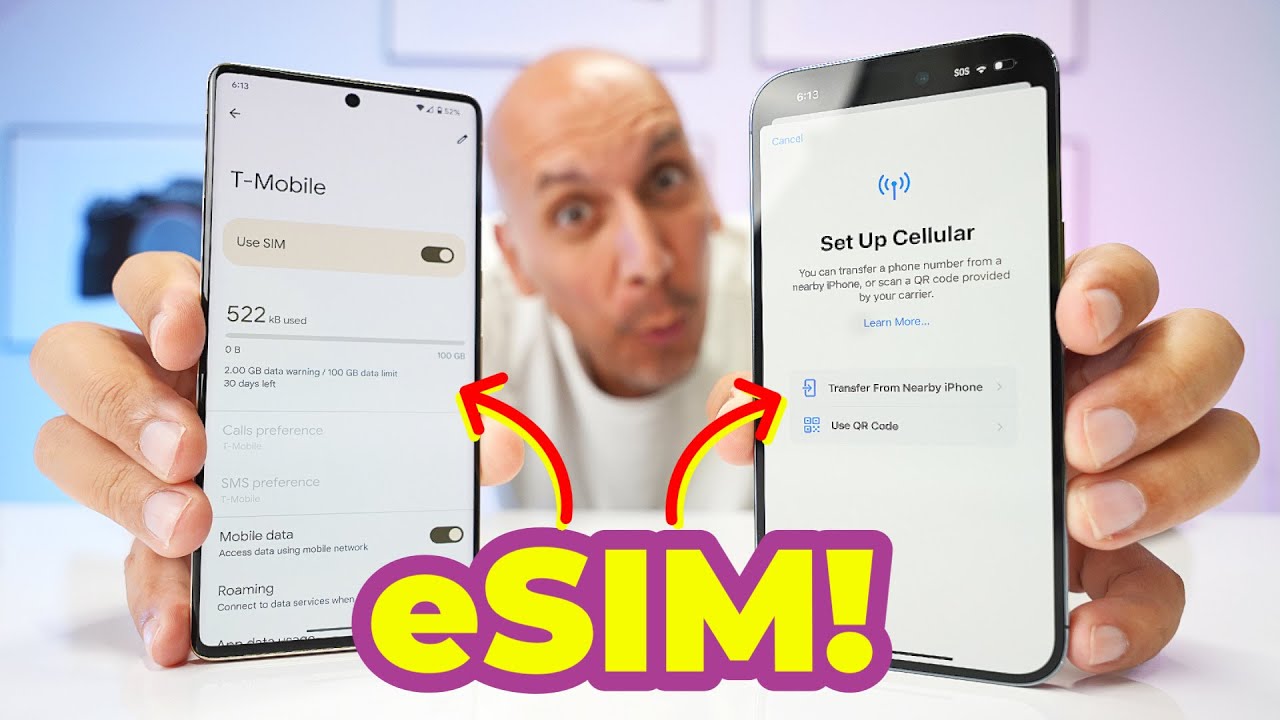
This image is property of i.ytimg.com.
How To Transfer eSim Between iPhone & Android!
Transferring eSim from iPhone to iPhone
Transferring your eSim from one iPhone to another is quite simple. Here are the steps you need to follow:
- Make sure both iPhones have the necessary software updates installed. It’s always a good idea to keep your devices up to date to ensure compatibility.
- On your old iPhone, go to Settings and select “Cellular” or “Mobile Data.”
- Scroll down and tap on “Add Cellular Plan.” This will prompt you to scan a QR code or enter the details manually.
- If you have the QR code handy, simply scan it using your iPhone’s camera. The eSim details will be automatically transferred to your new iPhone.
- In case you don’t have the QR code, you can enter the details manually by selecting the “Enter Details Manually” option. This will require you to input information such as your carrier’s name, plan details, and activation code.
- Once you have entered the details or scanned the QR code, your new iPhone should successfully activate the eSim. You can confirm this by checking the signal bars at the top of your phone’s screen.
Transferring eSim from iPhone to Android
Transferring your eSim from an iPhone to an Android device can be a bit more complex, as the two operating systems work differently. However, it is still possible with a few additional steps:
- The first thing you’ll need to do is contact your carrier and inform them of your intention to transfer your eSim from an iPhone to an Android device. They will guide you through the process and provide any necessary assistance.
- Once you’ve contacted your carrier, they may ask you to obtain a different QR code specifically meant for Android devices. This code will be compatible with the Android operating system and will be necessary for the transfer.
- You can either visit your carrier’s store or call them to request the QR code. They will provide you with the code or guide you through the process of obtaining it.
- Once you have the QR code, open the camera app on your Android device and position it in front of the QR code. Your device should automatically detect the code and prompt you to set up the eSim.
- Follow the on-screen instructions to complete the setup process. This may involve entering additional details or confirming the activation code provided by your carrier.
- After successfully setting up the eSim, you should have cellular connectivity on your Android device. Remember to test it by making a call or browsing the internet to ensure everything is functioning as expected.
Contacting your carrier
Whether you’re transferring your eSim between iPhones or from an iPhone to an Android device, it is crucial to contact your carrier. They have the necessary knowledge and resources to guide you through the process, ensuring a smooth transition.
Contacting your carrier can be done in various ways, such as visiting their store, calling their customer service hotline, or reaching out to them online. Choose the method that is most convenient for you and provide them with all the necessary details, such as your current device, the device you’re transferring to, and any other relevant information they may need.
Remember to be patient and polite when dealing with your carrier’s customer service representatives. They are there to assist you and will do their best to make the process as hassle-free as possible.
Getting a different QR code
When transferring your eSim from an iPhone to an Android device, you may need to obtain a different QR code. This is because the operating systems of the two devices are different, requiring a specific code for each.
To get a different QR code, you’ll need to contact your carrier and provide them with the necessary information. They will guide you through the process and ensure you receive the correct code for your Android device.
Obtaining a different QR code is typically a straightforward process with the assistance of your carrier. They may provide the QR code instantly or guide you through the steps to generate it yourself.
Calling your cell service provider
If you’re unsure about the transfer process or need clarification regarding any aspect, it is always a good idea to call your cell service provider. Their customer service representatives are trained to assist customers with their inquiries and can provide valuable information and guidance.
When calling your cell service provider, make sure you have all the necessary information at hand, such as your mobile number, account details, and the devices involved in the transfer. This will help the representative understand your situation better and provide appropriate assistance.
Don’t hesitate to ask questions and seek clarification during the call. It’s better to have a clear understanding of the process before proceeding rather than encountering any issues along the way.
Obtaining the QR code
To obtain the QR code for your eSim transfer, you will need to contact your carrier. They are the ones who can provide you with the necessary code specific to your device and plan.
When reaching out to your carrier, be prepared to provide them with your current device details, the device you’re transferring to, and any other relevant information they may require. This will ensure they provide you with the correct QR code and necessary instructions for a successful transfer.
Depending on your carrier, the QR code may be provided to you instantly or generated through a specific online portal. Follow the instructions provided by your carrier to obtain the QR code and proceed with the eSim transfer.
Opening the QR code on your device
Once you have obtained the QR code for your eSim transfer, you’ll need to open it on your device. The method for doing this may vary slightly depending on your device’s operating system.
For iPhones, opening a QR code is as simple as opening the camera app and positioning the QR code within the frame. The device’s camera will automatically detect the code and prompt you to complete the eSim setup process.
If you’re using an Android device, you may need to install a QR code scanner app from the Google Play Store. Once installed, open the app and allow it to access your camera. Then, position the QR code within the frame and let the app scan it. It will guide you through the necessary steps to set up the eSim on your Android device.
Accessing cellular settings on iPhone
To access the cellular settings on your iPhone, you’ll need to follow these steps:
- Open the Settings app on your iPhone’s home screen.
- Scroll down and locate the “Cellular” or “Mobile Data” option. Tap on it to proceed.
- Within the Cellular settings, you will find options related to your eSim. These may include “Add Cellular Plan” or “Enter Details Manually.” Tap on the appropriate option based on the given instructions or the availability of a QR code.
- Follow the on-screen instructions to complete the eSim setup process. This may involve scanning a QR code or manually entering the details provided by your carrier.
By accessing the cellular settings, you can manage your eSim transfer and ensure all the necessary information is entered correctly for a successful activation.
Setting up eSim using QR code
Setting up your eSim using a QR code is a straightforward process. Here’s how you can do it:
- On your iPhone or Android device, open the camera app.
- Position the QR code within the camera’s frame. Make sure the code is clear and not obstructed.
- The camera app will detect the QR code and prompt you to set up the eSim. Tap on the notification or follow the on-screen instructions to proceed.
- Depending on your device’s operating system, you may be prompted to enter additional details or confirm the activation code provided by your carrier. Follow the instructions and enter the necessary information accurately.
- Once you have completed the setup process, your device should successfully activate the eSim. Confirm this by checking the signal bars at the top of your device’s screen. If everything looks good, you can start enjoying cellular connectivity on your new device!
Entering details manually
In some cases, you may need to enter the details of your eSim manually rather than using a QR code. This could be due to various reasons, such as not having a QR code or encountering technical issues during the scanning process.
To enter the details manually, follow these steps:
- On your iPhone or Android device, locate the option to enter details manually. This could be within the Cellular or Mobile Data settings, typically labeled as “Enter Details Manually” or something similar.
- Tap on the option to manually enter the details.
- Provide the necessary information, such as your carrier’s name, plan details, and activation code. Make sure to enter the information accurately to ensure a successful eSim setup.
- After entering the details, follow any additional instructions provided on-screen. This may involve selecting the preferred network settings or confirming the entered information.
- Once you have completed the manual entry process, your device will attempt to activate the eSim. Check for the signal bars on the top of your screen to confirm successful activation.
Conclusion
Transferring your eSim between iPhones and Android devices is possible, but the process differs for each operating system. Remember to contact your carrier for guidance and assistance throughout the process. Obtain the necessary QR code or enter the details manually to complete the eSim setup. By following these steps, you’ll be able to seamlessly transfer your eSim and enjoy your cellular connectivity on your new device.
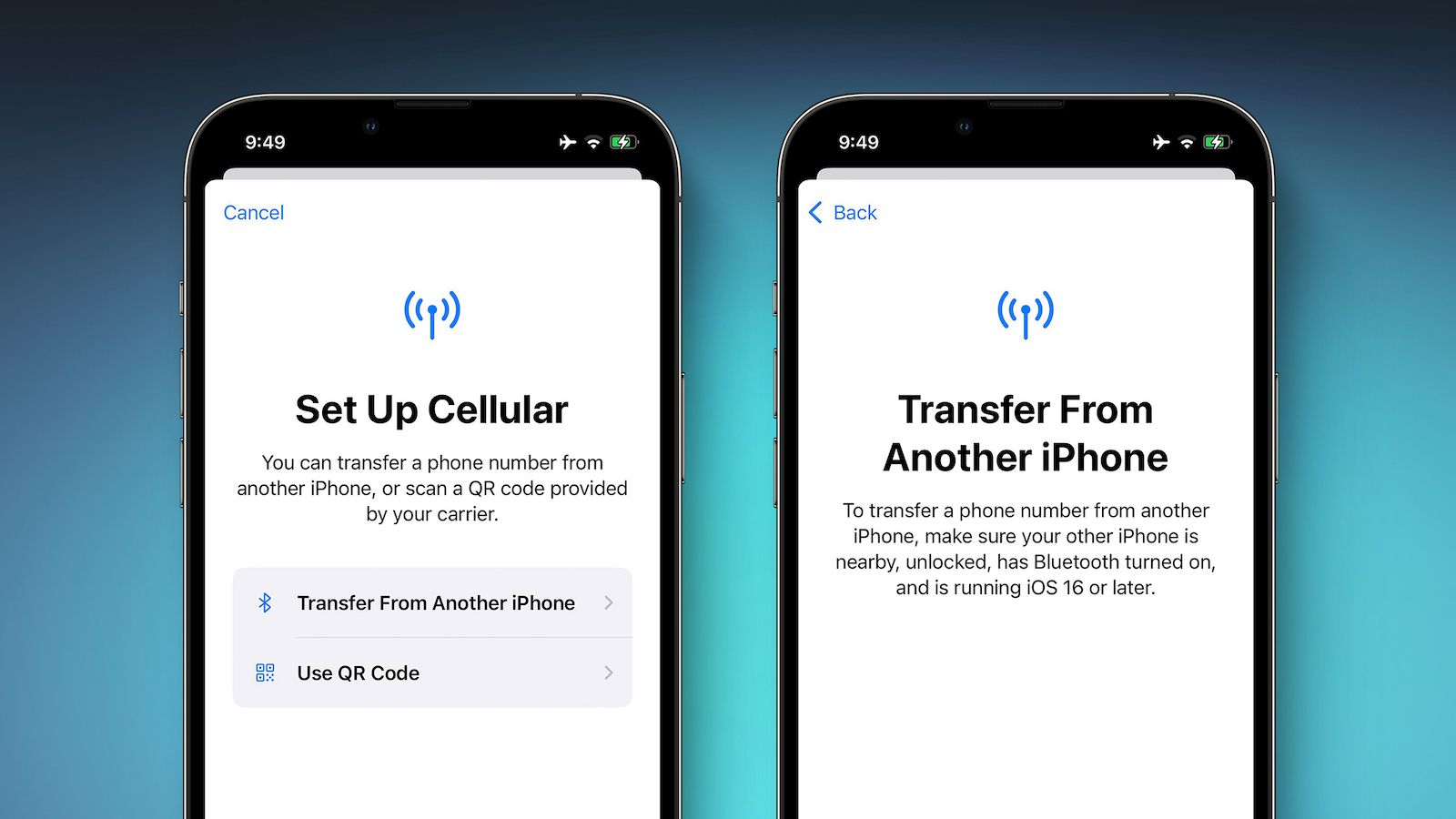
This image is property of images.macrumors.com.
FAQs:
How can I transfer eSim from one iPhone to another?
You can transfer eSim from one iPhone to another through the cellular settings by either scanning a QR code or entering the details manually.
Is there a direct method to transfer eSim between an iPhone and an Android device?
No, there isn’t a direct method. You need to contact your carrier and get a different QR code for the transfer.
What should I do if I don’t have a QR code for the eSim transfer?
You can enter the eSim details manually in the cellular settings of your device.
Why is it important to contact the carrier for eSim transfer?
The carrier provides necessary guidance, QR codes, and ensures a smooth and successful eSim transfer.
Can I use the same QR code to set up eSim on both iPhone and Android?
No, due to differences in operating systems, you might need a different QR code for Android. It’s best to contact your carrier for the correct QR code.





