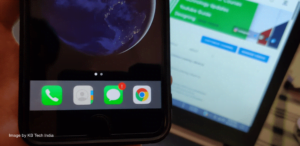In the world of smartphones, carrier lock and no SIM restrictions are two crucial concepts that iPhone users need to understand. Carriers often impose restrictions on their devices, preventing them from being used with other networks or requiring a specific SIM card for operation.
This can limit the flexibility and freedom of iPhone users who may want to switch carriers or use international SIM cards while traveling. We will also explore the various aspects related to these topics, providing insights on how to navigate these limitations effectively.
Unlocking an iPhone for Use with a Different Carrier
Steps to unlock an iPhone from its current carrier
To unlock your iPhone from its current carrier and use it with a different service, you’ll need to follow a few simple steps.
- Check if your iPhone’s service is eligible for unlocking: Contact your current carrier or check their website to determine if your device meets the sim restriction eligibility criteria for unlocking. Some carriers require that you have completed your contract or paid off any outstanding balances before they will unlock your phone.
- Obtain an unlock code: If your iPhone is eligible for unlocking, contact your current carrier and request an unlock code. They will provide you with instructions on how to proceed with unlocking your sim lock on your unlocked phone from a network carrier.
- Insert a new SIM card from your network carrier: Once you have obtained the unlock code, power off your iPhone and remove the existing SIM card. Insert a SIM card from the new carrier into the unlocked phone.
- Enter the unlock code: Power on your iPhone and follow the prompts to enter the unlock code provided by your previous carrier. This will permanently unlock your device.
- Test with new carrier’s network: Once unlocked, insert the new carrier’s SIM card into your iPhone and ensure that it successfully connects to their network. You should now be able to make calls, send texts, and access mobile data using the new carrier’s phone services. Make sure your phone is not sim locked.
Benefits of unlocking an iPhone for use with different carriers
Unlocking your iPhone offers several benefits:
- Freedom to switch carriers: By unlocking your phone, you can switch between different carriers without having to purchase a new device each time.
- International travel convenience: An unlocked phone allows you to use local SIM cards when traveling abroad, avoiding expensive roaming charges from your network carrier.
- Increased resale value: Unlocked iPhones generally have higher resale values since they can be used with any compatible carrier.
- Access to better deals and plans: With an unlocked phone, you can take advantage of competitive pricing and special offers from various carriers.
Common methods used to unlock iPhones
There are a few common methods to unlock an iPhone:
- Carrier unlocking: Contacting your current phone carrier and requesting USSD codes for a phone unlock code, as mentioned earlier.
- Third-party unlocking services: There are online services that offer to unlock your iPhone for a fee. Be cautious when using phone services and ensure they have a good reputation and positive reviews.
- Software unlocking: This method involves using software tools or jailbreaking your iPhone to remove carrier restrictions. However, using a third-party phone repair service is not recommended as it can void your phone’s warranty and may cause issues with future iOS updates.
Unlocking your iPhone provides the flexibility to choose the carrier that best suits your needs, whether it’s for better coverage, pricing, or international travel. By following the steps outlined above and considering the benefits of unlocking, you can enjoy the freedom of using your iPhone with different carriers.
Activating an eSIM from a Different Carrier or Using a SIM Card from Another Carrier
If you’re looking to activate an eSIM on your iPhone from a different carrier or use a SIM card from another carrier, you’ve come to the right place! Let’s dive in and explore how you can make it happen with your phone.
Activating an eSIM on Your iPhone
Activating a phone’s eSIM from a different carrier is a relatively straightforward process. Here’s what you need to do:
- Contact your desired carrier: Reach out to the specific phone carrier that offers the eSIM service you want to activate. They will guide you through the phone activation process and provide you with the necessary phone details.
- Obtain an activation code for your phone: The carrier will provide you with a unique activation code that is specific to your device and subscription plan.
- Access the Cellular settings: On your iPhone, go to Settings > Cellular > Add Cellular Plan.
- Scan the QR code or enter details manually: Use your iPhone’s camera to scan the QR code provided by your carrier, or enter the details manually if required.
- Complete the phone setup: Follow any additional phone prompts or instructions provided by your carrier to complete the phone setup process.
Using a SIM Card from Another Carrier
If you prefer using a physical SIM card from another carrier instead of an eSIM, here’s what you need to do with your phone.
- Obtain a new SIM card for your phone: Get hold of a new SIM card from the specific carrier whose phone services you wish to use.
- Insert the new SIM card: Locate the SIM card tray on your iPhone (usually found on one side) and insert the new SIM card into it.
- Restart your iPhone: Power off and then power on your iPhone for it to recognize and connect with the new SIM card.
- Activate cellular data on your phone (if needed): In some cases, depending on your specific carrier, you may need to configure cellular data settings manually. Contact your new carrier for guidance on this step.
Advantages and Disadvantages
Using an eSIM or a physical SIM card for your phone each has its own advantages and disadvantages. Here’s a quick overview:
eSIM:
- Pros:
- The eSIM technology offers flexibility to switch between phone carriers without physically changing SIM cards, making it a key advantage.
- Can have multiple eSIM profiles activated simultaneously.
- Convenient for travelers who frequently switch between countries or regions, the phone is a must-have device.
- Cons:
- Limited availability of carriers offering eSIM services.
- Not all iPhone models support eSIM functionality.
Physical SIM Card:
- Pros:
- Widely available from various carriers worldwide.
- Compatible with most iPhone models.
- Can be easily swapped between devices.
- Cons:
- Requires physically changing SIM cards when switching carriers.
- May not be as convenient for frequent travelers.
Checking if an iPhone is eSIM Carrier Unlocked
To determine whether an iPhone is unlocked for eSIM use with any carrier, there are a few methods you can try. Let’s explore these options and find out how to check the compatibility status of your phone’s eSIM.
Methods to Check if an iPhone is Unlocked for eSIM Use with Any Carrier
- Check the Settings: Start by going into the Settings app on your iPhone. Look for the “Cellular” or “Mobile Data” section, and see if you can find an option for “Add Cellular Plan” or “Add Data Plan.” If this option is available, it indicates that your iPhone supports eSIM functionality.
- Contact Your Carrier: Reach out to your current carrier and inquire about the eSIM capabilities of your iPhone. They should be able to provide you with information on whether your phone device is unlocked for eSIM use or not.
- Online Resources: There are various online resources available where you can verify the eSIM compatibility status of iPhones. Websites like Apple’s official support page or forums dedicated to iPhone users often have discussions and guides on checking carrier lock and SIM restrictions.
Indicators That Show Whether a Device Supports eSIM Functionality or Not
- The presence of an “Add Cellular Plan” or “Add Data Plan” option in the phone’s Settings app suggests that your device supports eSIM functionality.
- If there is no mention of eSIM capabilities in the cellular settings of your phone, it might indicate that your device does not support this feature.
Resources Available Online to Verify eSIM Compatibility Status of iPhones
- Visit Apple’s official support page (support.apple.com) and search for information regarding eSIM compatibility on your phone.
- Online Forums: Join online forums dedicated to iPhone users, such as Reddit’s r/iPhone community, where you can ask questions and seek advice from experienced users.
By following these methods and utilizing online resources, you can easily check if your iPhone is unlocked for eSIM use with any carrier. Remember to reach out to your current carrier for specific information about your phone’s eSIM capabilities.
Verifying No SIM Restrictions on iPhone and Updating iOS
Ways to Verify SIM Restrictions on Your iPhone
To check if your iPhone has any SIM restrictions, there are a few simple methods you can try:
- Insert a different carrier’s SIM card: If your iPhone is unlocked, it should recognize the new SIM card and allow you to make calls and use data without any issues. However, if you see an error message on your phone or have trouble connecting to the network, it may indicate that there are SIM restrictions in place.
- Contact your phone carrier: Reach out to your current phone carrier and inquire about any potential SIM restrictions on your device. They should be able to provide you with information regarding whether your iPhone is locked or unlocked.
- Use online tools: There are various online tools available that can help determine if your iPhone is carrier locked or not. These USSD codes tools typically require you to input some basic information about your device, such as its IMEI number, which can be found in the settings menu or by dialing *#06# on your phone.
Importance of Updating iOS Software for Resolving Potential Issues
Keeping your iOS software up to date is crucial for resolving potential issues related to no SIM restrictions on your phone. Here’s why:
- Each new iOS update brings bug fixes and security patches for your phone, addressing known issues and vulnerabilities. By updating your phone’s software, you ensure that any existing bugs or security loopholes related to the no SIM restrictions on your device are patched up.
- Updating iOS on your phone ensures improved compatibility with newer carrier networks and technologies. This means that even if there were previous limitations or conflicts with certain phone carriers, updating iOS could potentially resolve those issues and allow for smoother phone usage.
Steps to Update iOS Software
Updating the iOS software on your iPhone is a relatively straightforward process:
- Connect your phone to Wi-Fi: Ensure that you have a stable internet connection by connecting your phone to a Wi-Fi network.
- Go to Settings: Open the Settings app on your iPhone.
- To update your phone’s software, go to “General” in the settings menu. Then, tap on “Software Update” to check for any available updates.
- To update your phone, simply tap “Download and Install” if an update is available. Follow the on-screen instructions to complete the update process.
Regularly updating your iOS software on your phone is important. eSIM technology resolves potential issues related to SIM restrictions and brings new features, improvements, and enhanced security to your device. With eSIM technology, you can easily switch between different mobile networks without the need for physical SIM cards.
Removing No SIM Restrictions on iPhone and Resetting Network Settings
How to remove no SIM restrictions on your iPhone by resetting network settings
If you’re facing “no SIM” restrictions on your iPhone, you can try removing them by resetting the network settings. This method often helps resolve phone issues related to network connectivity and allows you to use your phone device without any limitations. To do this:
- Open the Settings app on your iPhone.
- Scroll down and tap General.
- Next, scroll down again and select Reset.
- Tap on Reset Network Settings.
By following these steps, your iPhone will reset all network-related configurations, including Wi-Fi passwords and VPN settings. Once the phone process is complete, you can reconfigure the necessary phone options according to your phone preferences.
Potential consequences and precautions when resetting network settings
While resetting network settings can be a useful solution for resolving “no SIM” restrictions on your phone, it’s essential to consider some potential consequences and take necessary precautions.
- Resetting network settings on your phone will erase all saved Wi-Fi networks, Bluetooth pairings, cellular data settings, and VPN configurations from your device. This can result in the loss of saved data. Before proceeding, make sure to note down any important information on your phone.
- Phone reconfiguration time: After resetting network settings on your phone, you’ll need to set up Wi-Fi connections again and reenter passwords for previously connected networks.
- General impact: While not common, there is a slight chance that other aspects of your phone’s functionality may be affected after resetting the network settings. However, such occurrences are infrequent.
Before undertaking any action that could potentially affect your phone’s performance or result in data loss, it’s always a good idea to weigh the pros and cons.
Checking iPhone Unlock Status and Network Provider Restrictions
Methods to Check iPhone Unlock Status
To determine whether your iPhone is carrier locked or unlocked, there are a few methods you can try:
- Contact Your Network Provider: Reach out to your network provider’s customer service and provide them with your iPhone’s IMEI or serial number. They will be able to inform you about the unlock status of your phone device.
- Use an Online IMEI Checker: Several online services allow you to check the unlock status of your iPhone by entering its IMEI or serial number. These phone tools provide detailed information about the device, including its lock status and ICCID number.
Identifying Network Provider Restrictions
Apart from checking the unlock status of your phone, it’s essential to understand any network provider restrictions that may affect your device usage. Here’s how you can identify them:
- Review Your Phone Contract: Go through the terms and conditions of your phone contract with the network provider. Look for any clauses related to unlocking or restrictions on using other SIM cards on your phone.
- Check Network Provider Policies: Visit the official website of your network provider and search for their policies regarding unlocking devices and using different SIM cards. They might have specific guidelines or fees associated with unlocking iPhones.
- Seek Customer Support: If you’re unsure about any network provider restrictions, get in touch with their customer support team directly. They can provide clarification on any doubts or concerns you may have.
Online Resources for Checking Unlock Status and Network Provider Policies
The internet offers various resources that can help you check the unlock status of your iPhone as well as understand network provider policies:
- Official Websites: Visit the official websites of popular carriers like AT&T, Verizon, T-Mobile, etc., to find information about unlocking requirements and policies.
- IMEI Checkers: Utilize reliable online IMEI checkers such as IMEI24, Swappa, or DoctorUnlock.net that offer comprehensive details about your iPhone’s unlock status and ICCID number.
- Forums and Communities: Participate in online forums or communities dedicated to iPhone users. These platforms often have discussions and threads where members share their experiences with unlocking iPhones and dealing with network provider restrictions.
By utilizing these methods and online resources, you can easily check the unlock status of your iPhone and understand any network provider restrictions that may affect your device usage.
Mastering Carrier Lock No SIM Restrictions
You’ve now gained a comprehensive understanding of how to navigate carrier lock and overcome SIM restrictions on your iPhone. By following the steps outlined in the sections above, you can unlock your iPhone for use with any carrier, activate an eSIM or use a different SIM card, verify if your iPhone is eSIM carrier unlocked, and remove any SIM restrictions that may be hindering your device’s functionality.
Now that you have the knowledge and tools at your disposal, it’s time to take action. Unlock the full potential of your iPhone by liberating it from carrier restrictions. Enjoy the freedom to choose the network provider that suits your needs best and explore new possibilities with ease.
FAQs
Can I unlock my iPhone without contacting my current carrier?
Yes, you can unlock your iPhone without contacting your current carrier. There are various third-party unlocking services available online that can assist you in unlocking your device. However, it’s important to ensure that you choose a reputable service provider to avoid any potential issues.
Will unlocking my iPhone void its warranty?
No, unlocking your iPhone will not void its warranty. The process of unlocking does not interfere with the hardware or software of the device. However, it’s worth noting that if you encounter any issues after unlocking, Apple may not provide support for those specific issues unless they are unrelated to the unlocking process.
Can I switch carriers after unlocking my iPhone?
Absolutely! Once you have successfully unlocked your iPhone, you have the freedom to switch carriers as desired. Whether you’re looking for better coverage, more affordable plans, or additional features from another network provider, unlocked iPhones allow for seamless transitions between carriers.
Is there a risk involved in unlocking my iPhone?
Unlocking an iPhone through official methods or reputable third-party services poses minimal risk to your device. However, it’s crucial to follow instructions carefully and choose trustworthy sources when undertaking this process. Improper unlocking methods or using unverified services could potentially lead to complications, so it’s important to exercise caution.
Can I unlock an iPhone that is still under contract?
Yes, it is possible to unlock an iPhone that is still under contract. However, some carriers may charge an early termination fee or require you to fulfill the terms of your contract before unlocking your device. It’s best to contact your carrier directly for more information on their specific policies regarding unlocking contracted iPhones.