Imagine this: you’re eagerly waiting for an important phone call, but you miss it. Frustrating, isn’t it? That’s where voicemail comes to the rescue. Voicemail allows you to receive and manage voice messages on your iPhone, ensuring that you never miss out on crucial information or opportunities.
Setting up voicemail is a simple yet essential step for effective communication. Say goodbye to missed messages and hello to seamless communication with voicemail.
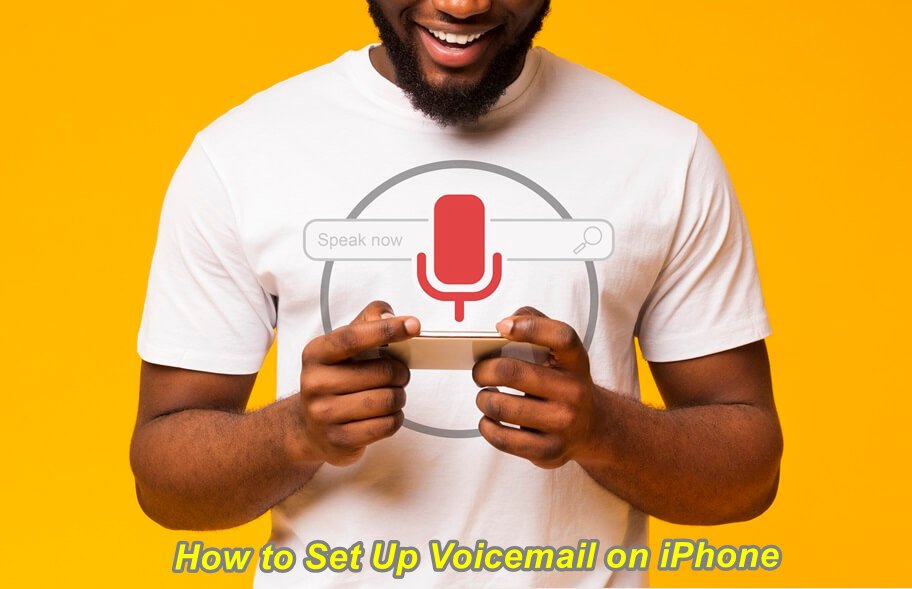
Ensuring a strong carrier signal and checking for updates
To set up voicemail on your iPhone smoothly, it’s crucial to ensure a strong carrier signal and check for software updates. Let’s dive into these essential steps:
A Strong Carrier Signal
Having a strong carrier signal is vital for the seamless functioning of voicemail services on your iPhone. Here’s what you can do to optimize your network reception:
- Ensure that you are in an area with good network coverage.
- If you’re experiencing weak signals, try moving to a different location or closer to a window.
- Restart your iPhone to refresh the connection with your carrier.
Checking for Software Updates
Regularly checking for software updates on your iPhone is important to ensure compatibility with the latest features and enhancements. Follow these steps to keep your device up-to-date:
- Go to the “Settings” app on your iPhone.
- Scroll down and tap on “General.”
- Select “Software Update.”
- If an update is available, tap “Download and Install.”
- Make sure you have a stable internet connection and sufficient battery life before proceeding with the update.
By keeping your iPhone’s software up-to-date, you’ll not only enjoy improved performance but also benefit from enhanced reliability.
Remember, setting up voicemail on your iPhone involves more than just these two steps. In the next section, we’ll explore additional actions required to complete the setup process successfully.
Activating visual voicemail on iPhone
Visual voicemail is a feature that provides a user-friendly interface to access and manage your voice messages visually. It offers a more convenient way of handling voice messages, allowing you to easily see who called and listen to specific messages without going through the hassle of calling a voicemail number.
By activating visual voicemail on your iPhone, you can enjoy the benefits it brings, such as message transcription and easy playback controls. The transcription feature converts your voice messages into text, making it easier for you to read and understand them. The playback controls allow you to pause, rewind, or fast-forward through your messages effortlessly.
To enable visual voicemail on your iPhone, follow these simple steps:
Step 1: Open the Phone App
Open the phone app on your iPhone by tapping on the green phone icon located at the bottom of your home screen.
Step 2: Access Voicemail
In the phone app, locate and tap on the “Voicemail” tab at the bottom right corner of the screen. This will take you to your voicemail inbox.
Step 3: Set Up Visual Voicemail
On the voicemail screen, you should see an option labeled “Set Up Now” or “Set Up Visual Voicemail.” Tap on this option to begin setting up visual voicemail.
Step 4: Follow On-Screen Instructions
Follow the on-screen instructions provided by your carrier to complete the setup process. These instructions may vary depending on your carrier’s requirements.
Once you’ve completed these steps, visual voicemail should be activated on your iPhone. You can now enjoy all its features and benefits for managing your voice messages in a more efficient and user-friendly way.
Configuring and personalizing voicemail greetings
One of the key aspects is configuring and personalizing your voicemail greetings. This allows you to leave a lasting impression on callers and enhance their overall experience. Here are some tips on how to customize your greeting message:
Customize Your Greeting Message
Take advantage of the opportunity to customize your voicemail greeting and make it unique to you. By doing so, you can leave a personalized touch for callers, making them feel valued and appreciated. Whether it’s a friendly hello or a professional tone, choose a greeting that represents your personality or brand.
Configure Different Greetings for Various Situations
With the option to configure different greetings for various situations, you can cater to different contacts or scenarios. For instance, you might want to have separate greetings for work-related calls and personal contacts. This way, you can maintain professionalism when needed while also adding a more casual vibe for friends and family.
Pre-Recorded or Custom Greetings
Voicemail settings allow you to choose between pre-recorded greetings or custom ones based on your preference. You can select from default options provided by Apple or record your own messages using the microphone feature on your phone. Decide which option suits you best and create the perfect greeting that aligns with your style.
Enhance Caller Experience
Setting up professional or creative greetings can significantly enhance caller experience. Consider incorporating relevant information in your greeting, such as providing alternative contact methods like email if urgent assistance is required. This helps callers navigate through their options effectively while leaving a positive impression about your availability and willingness to assist.
By following these steps, you’ll be able to configure and personalize voicemail greetings on your iPhone effortlessly. Remember that this small customization can go a long way in creating meaningful connections with those who reach out to you.
Managing voicemail settings: greeting and password changes
Easily Modify or Update Your Greeting Message
It’s essential to have a personalized greeting that reflects your style or provides important information to callers. Luckily, modifying or updating your existing greeting message is a breeze. Whether you want to change it for special occasions or simply freshen things up, follow these steps:
- Open the Phone app on your iPhone.
- Tap the “Voicemail” tab at the bottom right corner of the screen.
- Select “Greeting” located at the top left corner.
- Choose either “Default” or “Custom.”
- If you select “Custom,” tap on “Record” and start recording your new greeting.
Change Passwords Regularly for Enhanced Security
To ensure the security of your voicemails, changing passwords regularly is highly recommended. By doing so, you can prevent unauthorized access and keep your messages confidential. Here’s how you can change your voicemail password:
- Open the Phone app on your iPhone.
- Tap the “Voicemail” tab at the bottom right corner of the screen.
- Select “Change Voicemail Password.”
- Enter a new password using numbers only (avoid using sequential digits like 1234).
- Confirm your new password by entering it again.
Efficiently Manage Multiple Greetings
Managing multiple greetings can be useful when you want to customize messages based on specific requirements or occasions. Whether it’s a professional greeting for work-related calls or a casual one for friends and family, here’s how you can manage multiple greetings:
- Open the Phone app on your iPhone.
- Tap the “Voicemail” tab at the bottom right corner of the screen.
- Select “Greeting.”
- Swipe left on any existing greeting to delete it.
- Tap “Custom” to record a new greeting for a specific purpose.
Take Control Over Customization Options
You have various customization options at your disposal. From changing the voicemail language to setting up voicemail transcription, here’s how you can take control over these customization options:
- Open the Phone app on your iPhone.
- Tap the “Voicemail” tab at the bottom right corner of the screen.
- Select “Transcript.”
- Toggle the switch next to “Transcription” to enable or disable this feature.
- To change the voicemail language, go back to the “Voicemail” tab and select “Greeting Language.”
With these simple steps, you can easily manage your voicemail settings, including modifying greetings, changing passwords regularly for enhanced security, efficiently managing multiple greetings, and taking control over customization options available in managing your voice messages.
Securing voicemail with a password on iPhone
Setting up a secure password for accessing your voicemails is crucial to protect sensitive information and ensure privacy. By enabling passcode protection, you can prevent unauthorized access and safeguard your voicemail messages from potential intruders.
Protect Sensitive Information
Having a password for your voicemail adds an extra layer of security, keeping your personal and confidential messages safe. With a strong password in place, you can have peace of mind knowing that only authorized individuals will be able to access your voicemail.
Enable Passcode Protection
To set up a password for your voicemail on iPhone, follow these simple steps:
- Open the Phone app.
- Tap on the “Voicemail” tab located at the bottom right corner.
- Select “Set Up Now” or “Change Voicemail Password.”
- Enter a new 4-6 digit passcode using numbers that are easy for you to remember but difficult for others to guess.
- Confirm the passcode by entering it again when prompted.
Ensure Privacy and Confidentiality
By setting up a unique password, you ensure that only you can listen to your voicemails and keep them private from prying eyes. This helps maintain confidentiality, especially if you receive sensitive information through your voicemail messages.
Safeguard Your Voicemail Messages
With password authentication enabled, unauthorized individuals won’t be able to access or listen to your voicemails without the correct passcode. This protects against potential breaches of privacy and keeps your personal information secure.
Remember to choose a strong password that’s not easily guessable, such as using a combination of numbers and letters or incorporating special characters. Regularly updating your voicemail password is also recommended for added security.
Playback, saving, and sharing voicemail messages
Playing back voicemails on your iPhone is a breeze. You can enjoy the convenience of listening to your messages at your preferred pace, without any rush. Whether it’s an important piece of information or a sentimental message from a loved one, you have the option to save those voicemails for future reference or simply to cherish them.
Saving voicemail messages is as easy as pie. With just a few taps, you can ensure that those important voice messages are stored securely on your device. This way, you won’t have to worry about losing them or accidentally deleting them in the hustle and bustle of daily life.
But why keep those meaningful voicemails to yourself? Sharing significant voicemails with others is now simpler than ever before. You can easily share those memorable messages through various communication channels like messaging apps or email. Spread the love and let others listen to those heartfelt words too!
In addition to saving and sharing, there are also different options available for exporting or archiving voicemail messages if needed. So whether you want to transfer them to another device or store them in a separate location for safekeeping, you’ve got choices.
Voicemail messages hold valuable memories and important information that we may want to revisit from time to time. With the ability to playback, save, and share these messages effortlessly on your iPhone, you have complete control over how you interact with your voice calls.
Troubleshooting and contacting service provider for support
Congratulations on setting up voicemail on your iPhone! You’re now ready to receive and manage important messages with ease. However, if you encounter any issues along the way, don’t worry. There are a few troubleshooting steps you can take before reaching out to your service provider for support.
Firstly, ensure that you have a strong carrier signal by checking your network connection. Sometimes, poor signal strength can affect voicemail functionality. Make sure that your iPhone is running the latest software version by checking for updates in the Settings app. Software updates often include bug fixes and improvements that could resolve any voicemail-related issues.
If troubleshooting doesn’t solve the problem, it’s time to contact your service provider for further assistance. They have dedicated support teams who can help troubleshoot specific issues related to voicemail setup or configuration. Reach out to them via phone or visit their website for guidance tailored to your specific carrier.
Now that you know how to set up voicemail on your iPhone and have learned some troubleshooting tips, you’re well-equipped to enjoy the benefits of this convenient feature. Remember, practice makes perfect! Don’t hesitate to explore different voicemail settings and personalize greetings as per your preference. Happy voicemail-ing!
FAQs
How do I retrieve my voicemail messages?
To retrieve your voicemail messages on an iPhone, simply open the Phone app and tap on the “Voicemail” tab located at the bottom right corner of the screen. From there, you’ll see a list of all your received voicemails which you can listen to by tapping on them individually.
Can I save my important voicemails?
Yes! To save a particular voicemail message on your iPhone, open the Voicemail tab in the Phone app and find the message you wish to keep. Swipe left on that message and tap “Save.” The saved message will then be accessible in the “Saved” folder within the Voicemail tab.
How long are voicemail messages stored on my iPhone?
By default, voicemail messages are stored on your iPhone for 30 days. After that period, they will be automatically deleted. However, you have the option to save specific messages if you want to keep them beyond the 30-day limit.
Can I share my voicemail messages with others?
Absolutely! You can easily share your voicemail messages with others using various methods. One way is to tap on the desired message in the Voicemail tab, then tap on the “Share” button to send it via messaging apps or email. Another option is to use screen recording functionality to capture and share the audio of a voicemail message.
Is there a way to transcribe my voicemail messages into text?
Yes, there is! Apple provides a built-in feature called Visual Voicemail that can transcribe your voicemails into text format. This makes it easier for you to read and understand your messages without having to listen to them. Ensure that Visual Voicemail is activated on your iPhone by following the steps mentioned earlier in this blog post.





