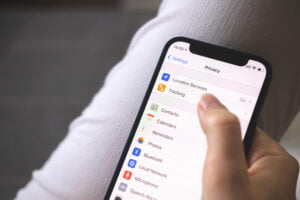Ever tried sending a message on your iPhone only to be greeted with the dreaded “iMessage Signed Out” error? It’s a frustrating experience, especially when you’re in the middle of an important conversation.
iMessage is more than just a messaging app for iPhone users; it’s a lifeline that connects them to friends, family, and colleagues. But what causes this error, and how can you prevent it from happening again?
In this article, we’ll explore the ins and outs of the iMessage service, the common causes of the “iMessage Signed Out” error, and provide step-by-step solutions to get you back on track.
Understanding the iMessage Service
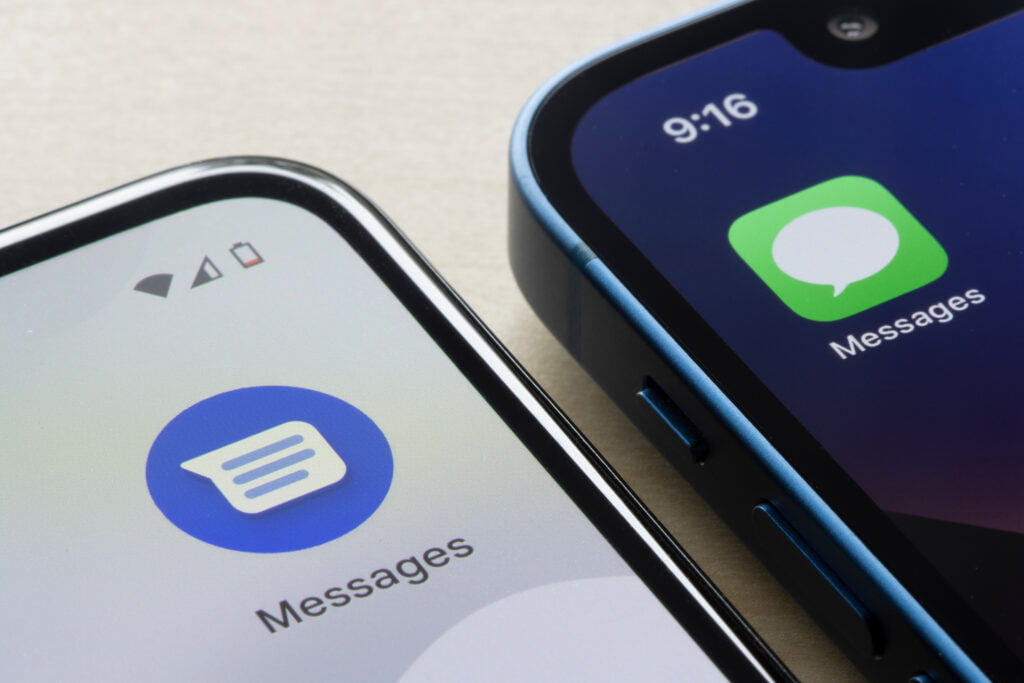
Have you ever wondered what sets iMessage apart from the standard text messages you send and receive? At first glance, they might seem similar, but there are some key differences that make iMessage a preferred choice for many iPhone users.
The Difference Between iMessage and SMS/MMS
- iMessage: This is Apple’s messaging service that works over the internet. It allows users to send texts, photos, videos, and even voice messages to other Apple devices. When you see those blue bubbles in your conversation, that’s iMessage in action.
- SMS/MMS: These are the traditional text messages that work through cellular networks. SMS stands for Short Message Service, which is essentially a text-only message. MMS, or Multimedia Messaging Service, allows for the sending of photos, videos, and audio. If you see green bubbles, you’re using SMS/MMS.
Benefits of Using iMessage
- End-to-End Encryption: One of the standout features of iMessage is its encryption. This means that only the sender and receiver can read the message, ensuring your conversations remain private.
- Rich Media Sharing: Send photos, videos, voice notes, and even share your location with ease.
- Group Chats: Create group conversations with friends and family, complete with shared photos, links, and even reactions to messages.
- No Additional Costs: Unlike SMS, iMessage uses your internet connection, so there are no additional charges, especially useful for international messaging.
iMessage on Different Platforms: Beyond iPhone
While iMessage is synonymous with iPhones, it’s not limited to just that. You can use iMessage on iPads, Mac computers, and even the Apple Watch. This cross-device compatibility ensures you stay connected, no matter which Apple device you’re using.
Common Causes of the iMessage Signed Out Error
It’s a regular day, and out of the blue, your iMessage signs you out. Annoying, right? But what triggers this error? Let’s break down some of the most common culprits:
Wi-Fi Connection Issues
Your iMessage relies heavily on a stable internet connection. If your Wi-Fi is spotty or disconnects frequently, it could lead to iMessage signing you out.
Cellular Data Connection Problems
Not using Wi-Fi? Then your cellular data takes the lead. Just like with Wi-Fi, if your mobile data connection is weak or unstable, iMessage might struggle to stay connected.
Software Glitches and Incorrect Settings
Sometimes, the issue isn’t with the connection but with the device itself. Software bugs or incorrect settings can interfere with iMessage’s functionality.
Apple Server Issues
iMessage is a service provided by Apple, and like all services, it relies on servers. If Apple’s servers are down or experiencing issues, users across the globe might face the “iMessage Signed Out” error.
Quick Tip: You can check Apple’s System Status page to see if there are any ongoing issues with iMessage or any other Apple service.
Step-by-Step Solutions to Fix the Error
Encountering the “iMessage Signed Out” error can be a hassle, but fear not! Here are some tried-and-true solutions to get iMessage up and running again:
- Restarting Your iPhone: It might sound cliché, but turning your device off and on again can resolve a multitude of issues. It’s a simple fix that often works wonders.
- Ensuring iMessage is Enabled:
- Go to Settings > Messages.
- Make sure the toggle next to iMessage is turned on (green).
- Disabling and Re-enabling iMessage:
- In Settings > Messages, turn off the iMessage toggle.
- Wait a few moments, then turn it back on.
- Checking Wi-Fi Connection and Credentials:
- Ensure you’re connected to a stable Wi-Fi network.
- Forget the network and reconnect by entering the password again if needed.
- Resetting Network Settings:
- Head to Settings > General > Reset.
- Select Reset Network Settings. This will erase all network settings, returning them to factory defaults.
- Verifying Mobile Data Connection:
- Make sure cellular data is enabled.
- Check if you have an active data plan and sufficient balance.
- Inspecting Your SIM Card:
- Ensure your SIM card is properly inserted.
- Try using another SIM card to see if the issue persists.
- Reviewing Apple ID Settings:
- Go to Settings and tap on your Apple ID at the top.
- Ensure all details are correct and you’re signed in.
- Changing Your Apple ID Password:
- It’s a good practice to change your password periodically.
- After changing, sign out and sign back in to refresh the connection.
- Activating Two-Factor Authentication:
- This adds an extra layer of security to your Apple ID.
- It can also help in re-authenticating your device with Apple servers.
- Monitoring iMessage Server Status:
- Visit Apple’s System Status page to check if iMessage servers are operational.
- Updating iOS for Bug Fixes:
- Ensure your device is running the latest version of iOS.
- Updates often come with bug fixes that can resolve known issues.
- Correcting Date and Time Settings:
- Incorrect date and time can cause synchronization issues.
- Set them to update automatically or correct them manually.
- Resetting iMessage Region:
- In Settings > Messages > Send & Receive, ensure the correct country is selected.
- Reaching Out to Apple Support:
- If all else fails, it might be time to get in touch with Apple’s support team. They can provide specialized assistance.
Preventive Measures and Best Practices
While troubleshooting is essential, prevention is always better than cure. Here are some best practices and preventive measures to keep iMessage running seamlessly:
- Regularly Updating iOS: Apple frequently releases updates that come with bug fixes and improvements. Ensure you keep your device updated to benefit from these enhancements.
- Ensuring Strong and Secure Passwords:
- Use a combination of letters, numbers, and symbols.
- Avoid using easily guessable passwords like “123456” or “password.”
- Change your password periodically.
- Keeping a Stable Internet Connection:
- Whether you’re on Wi-Fi or cellular data, a stable connection ensures iMessage works without hitches.
- If you’re experiencing frequent disconnections, consider switching to a more reliable internet provider.
- Monitoring Apple System Status Regularly:
- By keeping an eye on Apple’s System Status page, you can be aware of any server issues in real-time. This can save you the trouble of troubleshooting when the problem isn’t on your end.
Bonus Tip: Always back up your iPhone data. Whether you use iCloud or iTunes, regular backups ensure you don’t lose important data if you need to reset your device or encounter other issues.
Conclusion
Facing the “iMessage Signed Out” error can be frustrating, but as we’ve outlined, there are clear steps to resolve it. iMessage is a vital tool for many iPhone users, and ensuring it works smoothly is crucial. By following the solutions and preventive measures mentioned, you can enjoy a hassle-free iMessage experience. Stay connected and keep messaging!
FAQs
What is the difference between iMessage and regular SMS?
iMessage is Apple’s messaging service that works over the internet, allowing users to send texts, photos, videos, and more to other Apple devices. On the other hand, SMS is a standard text message sent through cellular networks.
Why is my iMessage showing as green instead of blue?
When your message appears in green, it means it was sent as an SMS/MMS, typically because the recipient isn’t using an Apple device or there’s an issue with your internet connection.
Can I use iMessage on non-Apple devices?
iMessage is primarily designed for Apple devices. However, there are third-party apps and workarounds that claim to bring iMessage to Android, but they aren’t officially supported by Apple.
How do I know if the iMessage server is down?
You can check Apple’s System Status page to see if iMessage or any other Apple services are experiencing issues.
Is there a cost associated with using iMessage?
iMessage itself is free and uses your internet connection. However, if you’re using cellular data to send iMessages, you might incur charges based on your data plan.