In today’s digital age, staying connected with friends, family, and colleagues has become more important than ever. If you’re an Apple device user, you’ve likely heard of iMessage, but do you know what it is and how to use it effectively?
iMessage is a messaging service exclusive to Apple devices that allows users to send text messages, photos, videos, and more using an internet connection. With iMessage, you can enjoy features like read receipts, typing indicators, and end-to-end encryption for secure communication. Whether you have an iPhone, iPad, or iPod Touch connected to your iCloud account with your Apple ID, iMessage lets you effortlessly share moments through messages.
So buckle up as we embark on this journey to discover the ins and outs of iMessage!
In a hurry? In this guide, you’ll find:
- A step-by-step walkthrough for setting up iMessage
- Tips for customizing your iMessage experience
- Solutions to common problems you might encounter
For the best results, we recommend reading through the entire guide to gain a full understanding of how to make the most out of iMessage on your iPhone.
Difference between iMessage and SMS/MMS
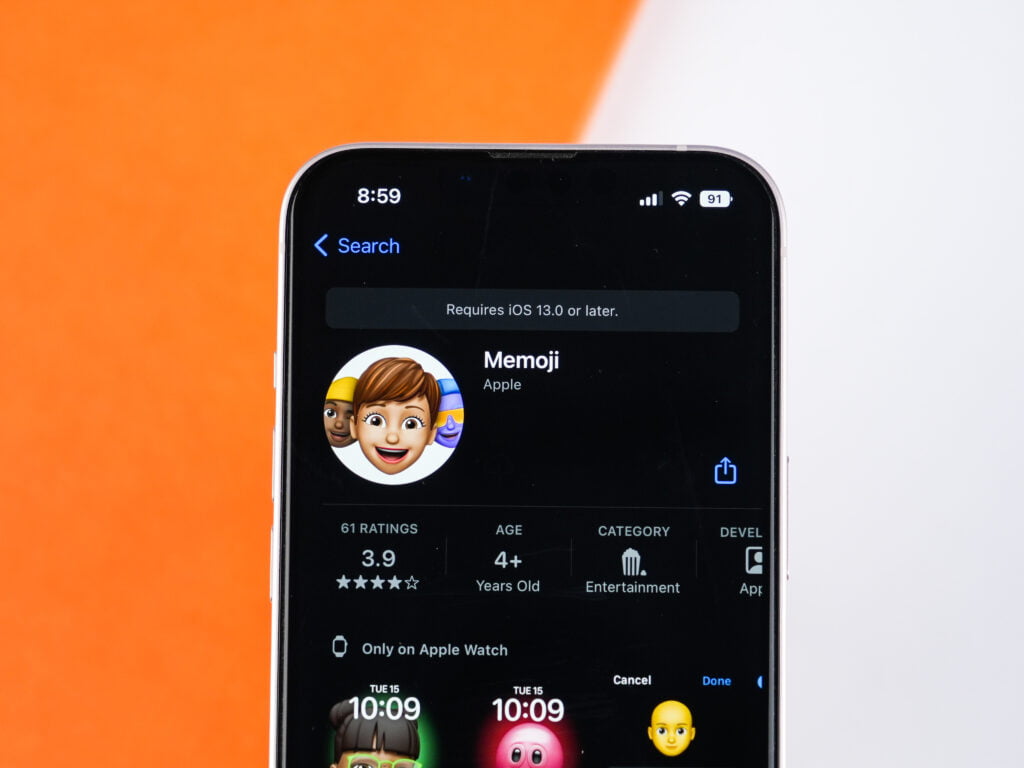
Internet vs. Cellular Networks
iMessage and SMS/MMS may both be messaging services, but they operate in different ways. When it comes to sending an advertisement or a photo, iMessage allows you to do so seamlessly. Additionally, iMessage gives you the option to send messages with the recipient’s name displayed, making it a more personalized experience. Unlike SMS/MMS, which relies on cellular networks to send messages, iMessage uses the internet as its primary means of communication. With iMessage, users can also send and receive photos. This distinction is crucial because it impacts how iMessage contacts’ messages are sent and received.
Wi-Fi or Mobile Data
One of the key differences between iMessage and SMS/MMS is the requirement for a cellular plan. While traditional text messaging requires a cellular plan to function, iMessage can work over Wi-Fi or mobile data connections. This flexibility allows users to communicate through iMessage even if they don’t have an active cellular subscription.
Additional Features
iMessage offers several additional features that set it apart from SMS/MMS. These features enhance the overall messaging experience and provide users with more options for communication:
- Group Chats: With iMessage, you can create group chats with multiple participants, making it easier to have conversations with friends, family, or colleagues all in one place.
- Multimedia Sharing: Unlike SMS/MMS, which primarily supports text-based messages, iMessage allows users to share multimedia content such as photos, videos, voice recordings, and documents.
- Seamless Syncing Across Devices: One of the standout features of iMessage is its ability to sync across multiple Apple devices seamlessly. This means that you can start a conversation on your iPhone and continue it on your iPad or Mac without missing a beat.
These additional features make iMessage a more versatile and convenient messaging platform compared to traditional SMS/MMS.
Setting up Messages on iPhone: Step-by-Step Guide
To start using iMessage on your iPhone, follow these simple instructions:
Open the “Settings” app on your iPhone and tap on “Messages.”
First things first, locate the “Settings” app on your iPhone’s home screen. It’s usually represented by a gear icon. Once you’ve found it, tap to open it. Inside the “Settings” menu, scroll down until you see “Messages.” Tap on it to access the messaging settings. If you have signed out of iMessage, this is where you can manage your messaging preferences.
Toggle the switch next to “iMessage” to enable it.
After entering the “Messages” menu, you’ll notice a toggle switch next to “iMessage.” This is where the magic happens! Simply slide the switch from left to right to turn iMessage on. When enabled, this feature allows you to send messages using data or Wi-Fi instead of traditional SMS or MMS.
Sign in with your Apple ID or create a new one if needed.
To fully utilize iMessage’s capabilities, sign in with your Apple ID. If you don’t have an Apple ID yet, no worries! You can easily create one by tapping on the option provided. Your Apple ID ensures that all your messages are securely synced across multiple devices and backed up in iCloud. If you ever get signed out of iMessage, you can easily enable iMessage on your iPhone.
Once you’ve signed in or created a new Apple ID, make sure that your phone number is selected under the section labeled “You Can Be Reached By iMessage At.” This will ensure that others can reach you via iMessage using your phone number.
That’s it! You’re now set up and ready to use iMessage on your iPhone. With iMessage enabled, you’ll be able to enjoy various features such as sending texts, photos, videos, stickers, and even playing games with friends directly within the Messages app.
Using iMessage offers several advantages over traditional SMS/MMS messaging:
- Free Messaging: Unlike SMS/MMS, iMessage uses your data or Wi-Fi connection to send messages, allowing you to avoid any additional charges from your carrier.
- Read Receipts: iMessage lets you know when someone has read your message with the “Read” notification. This can be helpful to ensure that important messages are seen and acknowledged.
- End-to-End Encryption: iMessage employs end-to-end encryption, meaning that only the sender and recipient can access the content of their conversations. This adds an extra layer of privacy and security to your messages.
So, whether you’re chatting with friends, organizing group discussions, or sharing media files, iMessage provides a convenient and feature-rich messaging experience on your iPhone.
iMessages vs Text Messages: Understanding the Distinction
iMessages and text messages (SMS) may seem similar, but there are some key differences between the two. Let’s take a closer look at what sets them apart.
iMessages are sent between Apple devices using the internet while text messages (SMS) are sent via cellular networks.
When you send an iMessage, it travels over the internet instead of relying on your cellular network. This means that as long as you have an internet connection, whether through Wi-Fi or mobile data, you can send and receive iMessages. On the other hand, text messages use your cellular network to transmit data. So even if you don’t have access to the internet, as long as you have a cellular signal, you can still send and receive SMS.
With iMessages, you can see when someone has read your message or is typing a reply.
One of the advantages of using iMessages is that it provides real-time information about your conversations. When you send an iMessage to someone with read receipts enabled, you will be able to see if they have read your message or not. You’ll also see when they’re typing a reply, which adds a level of anticipation to the conversation. In contrast, text messages do not provide this level of visibility. You won’t know if someone has read your message unless they choose to respond.
Text messages have character limits of 160 characters per message but can be combined into longer conversations.
Text messages come with a character limit of 160 characters per individual message. However, these short bursts can be combined into longer conversations by sending multiple texts in succession. This allows for fluid communication despite the character constraint. On the other hand, iMessages do not have this limitation and allow for longer texts without needing to break them up into separate messages.
Understanding these distinctions between iMessages and text messages is crucial when communicating with others on different platforms. If you’re an Apple user, iMessages offer a more seamless and interactive experience, allowing you to see when your messages are read and when someone is typing a response. However, if you’re communicating with someone who doesn’t have an Apple device or is in an area without internet access, text messages remain the reliable choice even when iMessage waiting for activation.
Configuring iMessage Settings: A Comprehensive Walkthrough
In the “Settings” app under “Messages,” you have the power to customize your iMessage experience in various ways. Let’s take a comprehensive walkthrough of the different settings and options available to you.
Customize Notifications, Read Receipts, and Message Effects
Within the iMessage settings, you can fine-tune how you receive notifications for incoming messages. Whether it’s banners, alerts, or none at all, you can choose what suits your preferences. You can even set specific notification sounds for individual contacts or conversations to help differentiate them easily.
If you wish to keep your message reading habits private, toggling the read receipts option on or off is a handy feature. When enabled, others will be able to see when you’ve read their messages with those infamous blue checkmarks.
To add some flair and fun to your conversations, explore the message effects section within settings. From balloons and confetti to lasers and fireworks, these effects add an extra touch of excitement when sending or receiving messages.
Managing Blocked Contacts and Link Previews
In addition to personalization options, iMessage also offers features that allow you to manage unwanted contacts effectively. By accessing the blocked contacts section in settings, you can easily block individuals from sending you messages or calls through iMessage.
Furthermore, if you find link previews distracting or prefer not to reveal any information before actually opening a link shared with you, there’s an option for that too! Simply enable/disable link previews within the settings menu as per your preference.
Additional Settings and Customizations
Apart from these key features mentioned above, there are several other settings within iMessage that offer further customization options:
- Memoji: Create personalized avatars that mimic your facial expressions and gestures.
- App Store: Access a wide range of apps specifically designed for use within iMessage.
- Animoji: Express yourself using animated characters that mirror your facial movements.
- Screen Effects: Add visual effects to your messages, such as confetti or balloons.
By exploring these settings and customizing them to your liking, you can enhance your iMessage experience and make it uniquely yours.
To disable iMessage altogether, you have the option to turn off the iMessage toggle switch within the “Settings” app. This will ensure that all your messages are sent as regular SMS or MMS instead of using the iMessage platform.
Now that we’ve covered how to configure iMessage settings, you’re ready to personalize and optimize your messaging experience on iOS devices!
Exploring the Benefits of iMessage over Traditional SMS/MMS
iMessage, an integral part of Apple’s Messages app, offers a plethora of advantages over traditional SMS and MMS messaging. Let’s delve into the benefits that make iMessage a preferred choice for communication.
Cost Savings with Wi-Fi or Mobile Data
Unlike traditional SMS messages that rely solely on cellular networks, iMessage utilizes Wi-Fi or mobile data to send messages. This means that when you’re connected to Wi-Fi, you can save on messaging costs since it doesn’t eat into your cellular plan. It’s like getting free texts when you’re connected to a Wi-Fi network! So whether you’re texting your friends from home or chilling at a coffee shop with Wi-Fi, iMessage has got your back.
A Feature-Rich Messaging Experience
iMessage takes messaging to the next level by offering a more seamless and feature-rich experience compared to traditional SMS and MMS. Here are some standout features:
- Read Receipts: With iMessage, you can see when someone has read your message through the handy “Read” notification. No more wondering if your friend saw your text but forgot to reply!
- Typing Indicators: Ever been in suspense waiting for someone’s response? With iMessage, those three little dots let you know when someone is typing a reply. It’s like having real-time insight into their thought process!
- High-Quality Multimedia Sharing: Say goodbye to pixelated images and videos! iMessage allows you to share high-quality multimedia files without compromising their resolution. Whether it’s photos from last night’s party or hilarious cat videos, everything looks crystal clear.
- Emojis and Animojis: Express yourself with a wide range of emojis and animojis available on iMessage. From smiling faces to dancing unicorns, there’s an emoji for every emotion. And with animojis, you can even bring your favorite emojis to life using your facial expressions!
Enhanced Group Messaging
iMessage makes group messaging a breeze. You can create groups, name them, and add or remove participants as needed. Plus, iMessage offers additional features specifically designed for group chats:
- Reactions: React to messages with a thumbs-up, heart, or other emojis to show your agreement, love, or amusement without typing a single word.
- Inline Replies: If someone asks a question in the group chat and you want to reply directly to them without cluttering the conversation, iMessage lets you do just that. Your response appears inline under their message for clarity.
- Mentions: Need to grab someone’s attention in a busy group chat? Simply type “@” followed by their name, and they’ll receive a notification highlighting that they’ve been mentioned.
With these features at your fingertips, staying connected and engaged with your friends and family has never been easier!
Troubleshooting iMessage Issues: Common Problems and Solutions
Internet Connection and “iMessage” Switch
If you’re experiencing issues with sending iMessages from your iOS device, the first thing you should check is your internet connection. Ensure that you have a stable connection to send and receive messages successfully. If your internet connection seems fine, but you still can’t send iMessages, try toggling the “iMessage” switch off and on again in your device settings. This simple action can often resolve any temporary glitches or connectivity problems.
Correct Phone Number or Email Address
Another common issue that may prevent iMessages from being sent is having the wrong phone number or email address enabled for iMessage in your settings. Double-check that you have selected the correct contact information associated with your Apple ID for iMessage. If you recently changed your phone number or email address, make sure to update it in the settings accordingly.
Resetting Network Settings and Signing In/Out of Apple ID
If persistent issues with iMessage persist despite checking your internet connection and ensuring the correct contact information is enabled, there are a couple of additional troubleshooting steps you can try. First, consider resetting network settings on your iOS device. This action will remove all saved Wi-Fi networks and passwords but can often resolve connectivity-related problems.
Another option for resolving the issue of “iMessage waiting for activation” is signing out of your Apple ID in the Messages app and then signing back in. This process refreshes the connection between your device and Apple’s servers, potentially resolving any underlying issues causing trouble with iMessage.
Seeking Additional Support
In some cases, if none of the previous solutions work, it may be necessary to seek additional support from Apple or visit an authorized service provider. They will be able to assist further in diagnosing any hardware or software-related problems that could be impacting iMessage functionality on your iOS device.
Remember, troubleshooting steps may vary depending on the specific error message displayed when encountering problems with iMessage. Pay attention to any error codes or messages you receive, as they can provide valuable clues in determining the root cause of the issue.
By following these troubleshooting steps and exploring potential solutions, you can often resolve common iMessage problems on your iOS device. Remember to check your internet connection, ensure the correct contact information is enabled for iMessage, consider resetting network settings or signing out/in of your Apple ID if needed. If all else fails, seek additional support from Apple or authorized service providers.
Mastering iMessage for Seamless Communication
Congratulations! You have now mastered the art of using iMessage for seamless communication. By understanding the difference between iMessage and SMS/MMS, setting up Messages on your iPhone, configuring iMessage settings, and troubleshooting common issues, you are well-equipped to make the most out of this powerful messaging platform.
With iMessage, you can now enjoy a wide range of benefits over traditional SMS/MMS. From sending high-quality photos and videos to enjoying end-to-end encryption for enhanced privacy, iMessage takes your messaging experience to a whole new level. So go ahead and start connecting with your friends and family in a more engaging and secure way.
Now that you’re an expert in using iMessage, why not share your knowledge with others? Spread the word about the advantages of iMessage over traditional texting methods. Encourage your loved ones to make the switch and experience the convenience and features that come with it. Remember, communication is key in today’s digital world, so embrace all that iMessage has to offer!
FAQs
Can I use iMessage on my Android device?
Unfortunately, no. iMessage is exclusive to Apple devices such as iPhones, iPads, and Macs.
Are there any charges for using iMessage?
iMessage uses an internet connection instead of cellular data or SMS charges. However, keep in mind that data usage may apply if you’re not connected to Wi-Fi.
Can I send messages internationally using iMessage?
Yes! As long as both parties have an internet connection or are connected to Wi-Fi, you can send messages internationally through iMessage without any additional charges.
Is it possible to disable read receipts on iMessage?
Yes, you can enable iMessage on iPhone by going into Settings > Messages > Send Read Receipts and toggling it off.
Can I send iMessages from my Mac?
Absolutely! If you have an iPhone and a Mac with the same Apple ID, you can seamlessly send and receive iMessages on your computer using the Messages app.




